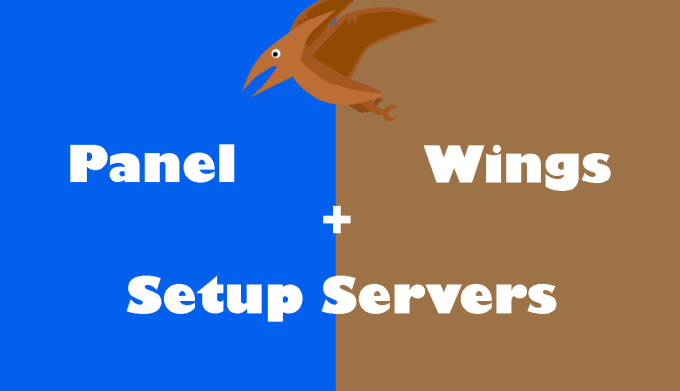Are you looking to set up your own game server hosting platform? Pterodactyl Panel is one of the most powerful, free, and open-source control panels designed specifically for managing game servers. In this guide, we’ll walk you through the complete installation process of Pterodactyl Panel on your VPS, step-by-step.
✅ This tutorial is optimized for SEO and includes all the technical steps needed to get you up and running with Pterodactyl.
📌 Requirements
Before we begin, make sure you have the following:
- A Linux VPS (Ubuntu 20.04 or 22.04 recommended)
- Root or sudo access
- A domain name (e.g., panel.yourdomain.com)
- At least 2 GB RAM, 1 CPU core (more for better performance)
- A valid SSL certificate (we’ll use Let’s Encrypt)
- MySQL/MariaDB, PHP 8.1+, Composer, and Node.js
⚙️ Step 1: Update Your System
sudo apt update && sudo apt upgrade -y🐘 Step 2: Install Required Packages
sudo apt install -y nginx mysql-server php8.1 php8.1-fpm php8.1-cli \
php8.1-mysql php8.1-mbstring php8.1-tokenizer php8.1-xml php8.1-curl \
php8.1-zip php8.1-bcmath unzip git curl tar composer redis-server \
nodejs npm🛠 Step 3: Configure MySQL Database
sudo mysql -u root -pThen run the following SQL commands:
CREATE DATABASE panel;
CREATE USER 'pterodactyl'@'127.0.0.1' IDENTIFIED BY 'StrongPassword';
GRANT ALL PRIVILEGES ON panel.* TO 'pterodactyl'@'127.0.0.1';
FLUSH PRIVILEGES;
EXIT;📂 Step 4: Download and Install Pterodactyl
cd /var/www/
sudo mkdir pterodactyl
cd pterodactyl
sudo curl -Lo panel.tar.gz https://github.com/pterodactyl/panel/releases/latest/download/panel.tar.gz
sudo tar -xzvf panel.tar.gz
sudo chmod -R 755 storage/* bootstrap/cache/🧪 Step 5: Set Up the Environment File
cp .env.example .envThen run the setup:
php artisan key:generate --forceConfigure the database in .env file:
DB_HOST=127.0.0.1
DB_PORT=3306
DB_DATABASE=panel
DB_USERNAME=pterodactyl
DB_PASSWORD=StrongPassword📊 Step 6: Run Migrations and Setup
composer install --no-dev --optimize-autoloader
php artisan migrate --seed --force
php artisan p:environment:setup
php artisan p:environment:database
php artisan p:user:make🌐 Step 7: Configure Nginx
Create a new configuration file:
sudo nano /etc/nginx/sites-available/pterodactylPaste this basic config:
server {
listen 80;
server_name panel.yourdomain.com;
return 301 https://$host$request_uri;
}
server {
listen 443 ssl http2;
server_name panel.yourdomain.com;
root /var/www/pterodactyl/public;
index index.php;
ssl_certificate /etc/letsencrypt/live/panel.yourdomain.com/fullchain.pem;
ssl_certificate_key /etc/letsencrypt/live/panel.yourdomain.com/privkey.pem;
location / {
try_files $uri $uri/ /index.php?$query_string;
}
location ~ \.php$ {
include snippets/fastcgi-php.conf;
fastcgi_pass unix:/var/run/php/php8.1-fpm.sock;
}
location ~ /\.ht {
deny all;
}
}Enable and restart Nginx:
sudo ln -s /etc/nginx/sites-available/pterodactyl /etc/nginx/sites-enabled/
sudo nginx -t
sudo systemctl restart nginx🔐 Step 8: Install SSL Certificate
sudo apt install certbot python3-certbot-nginx -y
sudo certbot --nginx -d panel.yourdomain.com✅ You’re Done!
You can now access your panel at:
https://panel.yourdomain.com
Login using the admin credentials you created during setup.
🔄 Bonus: Keep the Panel Updated
To update the panel in the future:
cd /var/www/pterodactyl
php artisan down
git pull
composer install --no-dev --optimize-autoloader
php artisan migrate --seed --force
php artisan up🔍 Final Tips for SEO Optimization:
- Use relevant keywords like “install Pterodactyl panel on VPS,” “free game server panel,” and “Pterodactyl Ubuntu tutorial.”
- Add meta descriptions and alt text for images if publishing on a website.
- Ensure your blog or guide is mobile-friendly and loads fast.
- Include internal links to related articles or guides.
Need help with installing the Wings Daemon or managing game servers? Let me know!